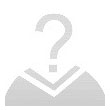Lorsque vous visitez un site Web, il peut stocker ou récupérer des informations sur votre navigateur, principalement sous la forme de cookies. Ces informations peuvent vous concerner, vos préférences ou votre appareil et sont principalement utilisées pour faire fonctionner le site comme vous l'attendez. Les informations ne vous identifient généralement pas directement, mais elles peuvent vous offrir une expérience Web plus personnalisée.
Parce que nous respectons votre droit à la vie privée, vous pouvez choisir de ne pas autoriser certains types de cookies. Cependant, le blocage de certains types de cookies peut avoir un impact sur votre expérience du site et les services que nous sommes en mesure d'offrir.
Vous autorisez:
Cookies strictement nécessaires (obligatoire)
Ces cookies sont nécessaires à la navigation sur notre site et à l'utilisation de ses services fondamentaux, et ils ne nécessitent pas votre consentement. Ces cookies nous permettent de vous proposer les fonctionnalités essentielles du site (accès au compte, langue utilisée, commande jouée, paiement). etc), et peuvent également être utilisés pour la vérification de l'identité et la sécurité. Si vous les désactivez, nous ne serons pas en mesure de répondre à votre demande de base.
Ces cookies collectent des informations anonymes sur vos comportements de fonctionnement en ligne qui nous aident à améliorer la construction du site Web. Si vous refusez ces cookies, vous ne pourrez peut-être pas utiliser certaines fonctionnalités de nos sites Web et services.
Ces cookies nous permettent de mémoriser les choix que vous avez faits concernant vos préférences, comme la langue que vous préférez. Si vous refusez ces cookies, vous pouvez avoir l'impression que l'efficacité de la navigation sur le Web a diminué.
Ces cookies réalisent des activités personnalisées pour faire la publicité des produits et services qui vous intéressent. Si vous refusez ces cookies, vous verrez toujours des publicités qui ne correspondent pas vraiment à vos intérêts ou à votre demande.